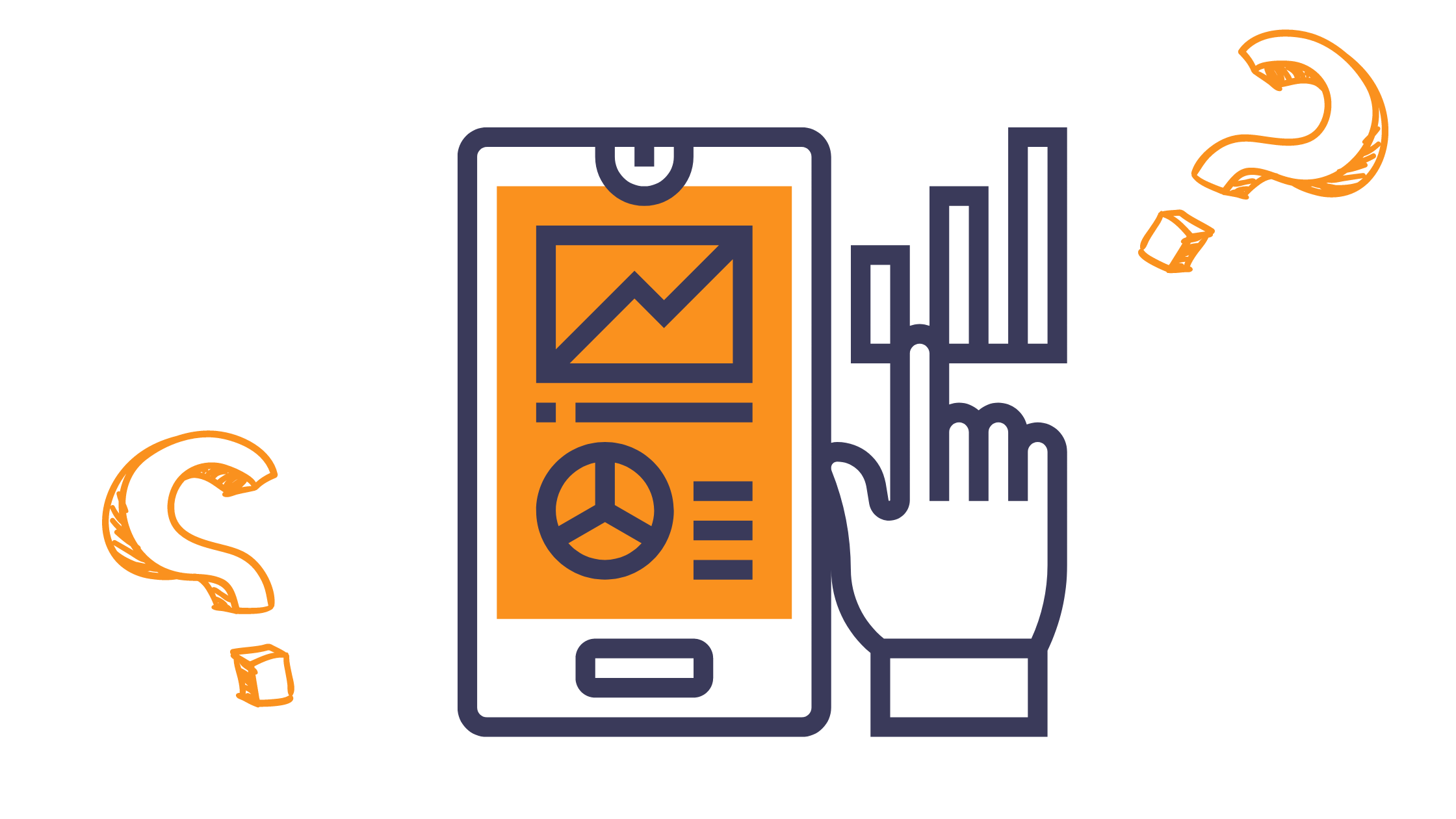
Get weekly
HubSpot updates
The reason why HubSpot has become such a popular platform amongst sales teams is largely due to its easy-to-use, practical features. With minimal complication, you can access the key performance data you need in a format that makes sense to you.
HubSpot dashboards allow you to extract relevant, up-to-date, and team-specific information. So, instead of overwhelming your salespeople with a weekly or quarterly report that's crammed with stats and titbits that have little to do with their own objectives and targets, you can give them real-time access to accurate and relevant data on a single, shareable screen.
The Benefits of HubSpot Sales Dashboards
- Increased transparency between stakeholders
- Higher levels of productivity – faster decision making
- Better sales and marketing alignment – less friction
- Visualisation of data provides better insights
- Automated reporting eliminates time-consuming tasks
So, if HubSpot dashboards are so great, why do some people avoid using them?
Well, just like those convoluted old-school sales reports, dashboards can become cluttered with information or simply present irrelevant data if they're set up incorrectly.
To help you avoid this common error, we've outlined the steps to create your own customised HubSpot dashboard.
Before you start...
To avoid creating a pointless dashboard, there are some reporting best practices you should apply.
Get intentional
What's the purpose of your dashboard? To keep your sales team engaged, your dashboard should tell a story with numbers. So, what's the story your dashboard aims to tell? How does it align with the goals and objectives of your team? Which metrics matter most to your salespeople? When creating a dashboard, always think about who will be utilising it.
Be mindful of the date range
To maintain the integrity of the data you're presenting, select consistent date ranges that are relevant to the timeframe in which you're tracking actions. Looking a the wrong date range can skew results and lead people to the wrong conclusions.
Plan to optimise your dashboards
You may not always get your dashboard right the first time. Check in with your sales team and ask for feedback. What information do they most rely on the dashboard for? Are they having difficulty with the navigation? Which part of the dashboard is most beneficial to them, and what's become obsolete? Review frequently to make sure the dashboard is actually supporting your team's daily sales activities.
Steps to Create and Manage Your HubSpot Dashboard
Navigation:
- Log into HubSpot and navigate to Reports > Dashboards.
- Click create a dashboard.
Now choose from one of the following options:
Option one:
- Click on Pre-made dashboard and choose the template you want to create.
- You can remove the checkboxes that you don't want to use.
- Go to Next
Option two:
- Choose a New Dashboard that is blank without any reports.
- Name your dashboard - the option is located on the right panel.
Visibility:
- You can share your dashboard in your HubSpot account with specific users.
- Select Edit, and then next on the right side at the bottom. Now choose the users and team that can view your dashboard. If you don't want to allow them to edit anything, click view only.
After creating your dashboard, you can easily customise it.
How to manage your dashboard?
- Click on manage dashboards within the dropdown menu in the upper left corner.
- You can change the owner or delete your dashboard as well.
- From here, you can also clone dashboards and control access by selecting: Private Owner, Everyone, or Only Specific Users and Teams.
For more details on how you can customise your dashboard to fit the needs of your business, watch our step-by-step video below.
Step-by-step video tutorial
Are there limits to what you can do with a HubSpot dashboard?
Depending on which HubSpot plan you have ( Free, Pro, Enterprise ), you may encounter some restrictions in terms of what's possible.
- The Free version of HubSpot lets you create up to 3 dashboards with ten reports per dashboard.
- With the starter plan, you can create up to 10 dashboards.
- Professional plans give you 25 dashboards and 30 reports per dashboard.
- Enterprise-level plans give users the ability to create a maximum of 50 dashboards, with up to 30 reports per dashboard.
Start doing more with HubSpot
If you have more questions about HubSpot dashboards or would like to learn more about integrations to build dashboards outside of the HubSpot platform, chat with an expert on our team. We offer a wide range of support services that can help you truly get the most out of your HubSpot investment.

