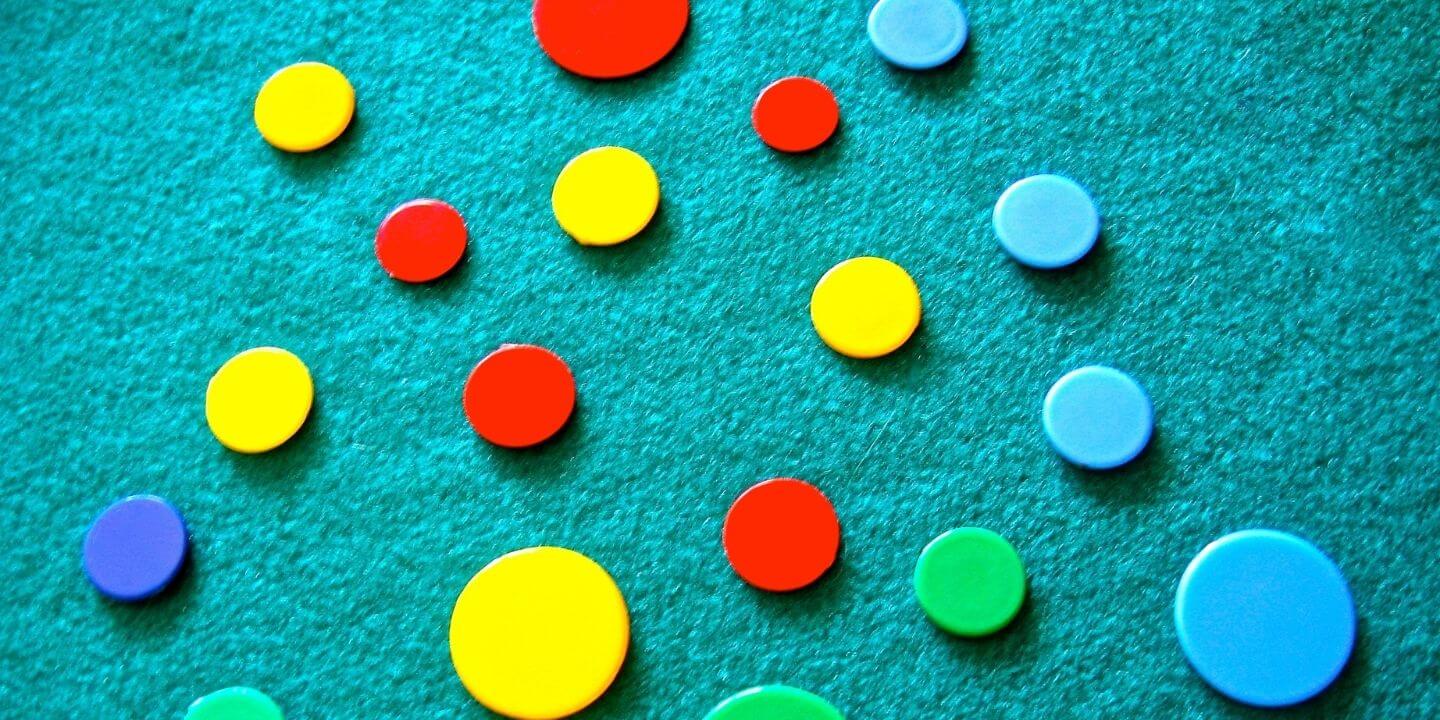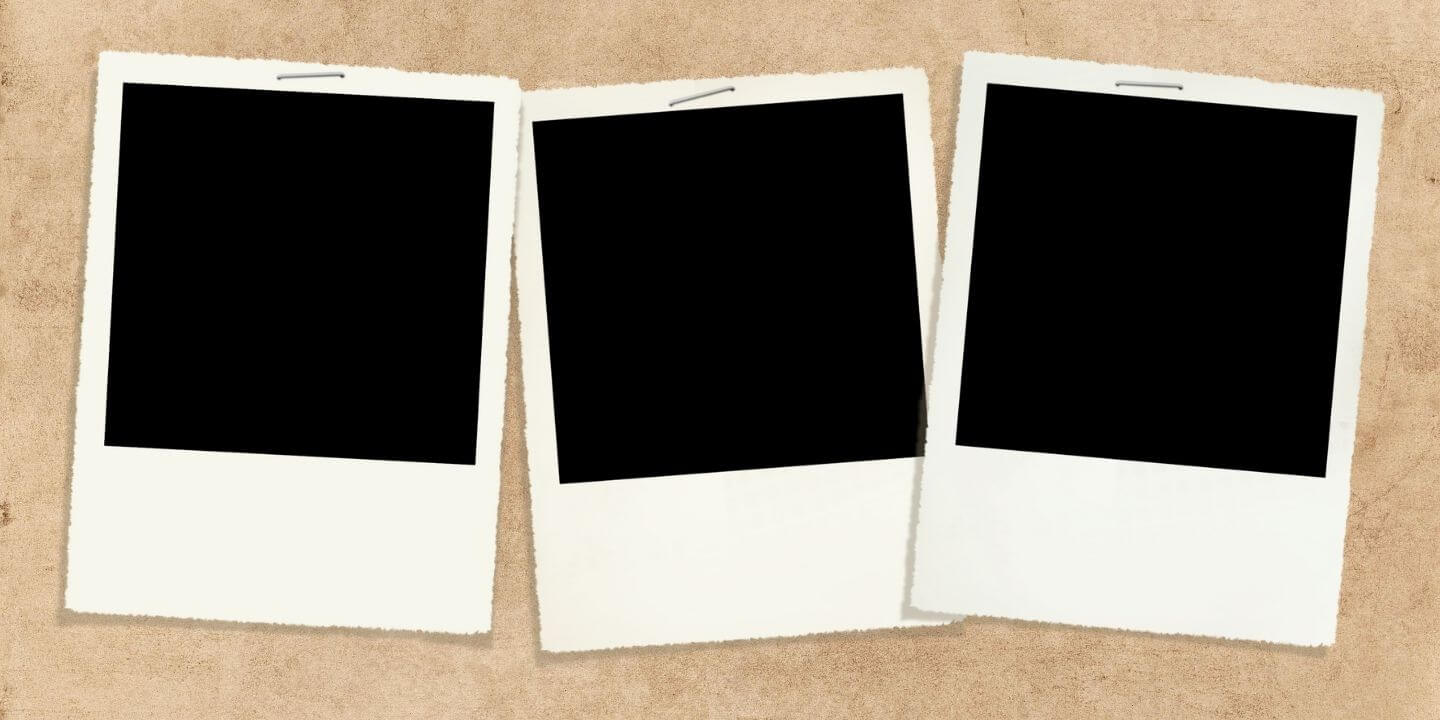
Get weekly
HubSpot updates
How to create an email template in HubSpot that can be used to enrol contacts into a sales sequence
The following knowledge base article will explain how you can create an email template that your sales team can use in sales sequences so that they don’t have to re-make common emails.
Create an email template:
- At the top menu bar click “Conversations”, “Templates”.
- At the top right click “New template”, “Start from scratch”.
- Enter your email template’s internal name and the subject.
- Create the body of your template, leaving spaces for information that might need to be added later on or insert personalisation tokens to personalise your template by displaying something like the contacts first name.
- Once you are happy click “Save template”.
Your email template is now ready to be put into a sales sequence:
- At the top menu bar click “Automation”, “Sequences”.
- At the top right click “Create sequence”.
- Select “Start from scratch”.
- Click the orange plus button and search for your newly created email template
- Click “Add”. You can multiple email templates to one sales sequence.
- Once you have all your email templates in your sequence, at the top click the “Settings” tab to make sure you are happy with your email sending settings.
- Once done, click “Save” at the top right.
If you are interested in learning more about email templates and sales sequences read here: https://knowledge.hubspot.com/sequences/create-and-edit-sequences