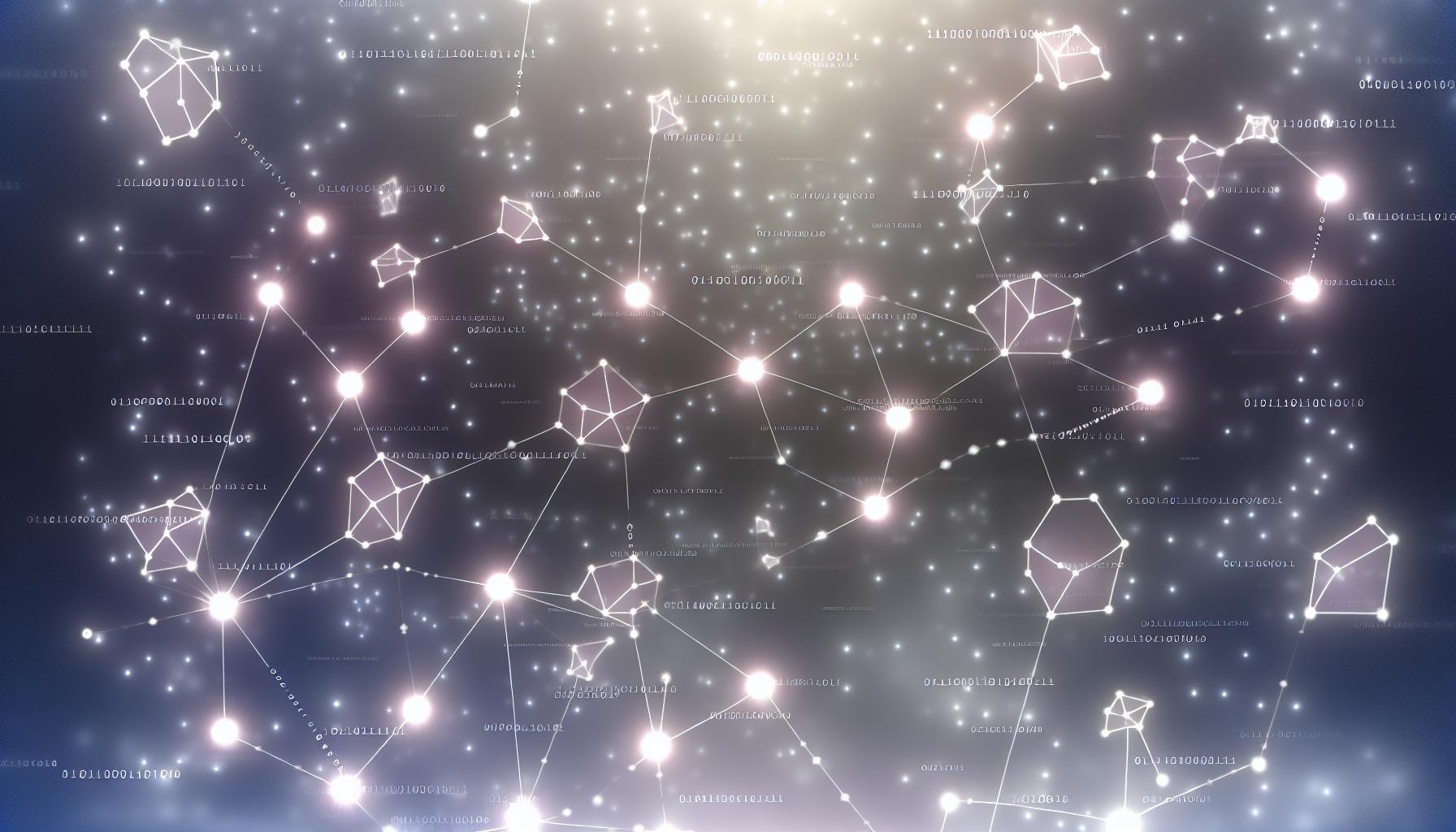Get weekly
HubSpot updates
How to create properties for deals that are not default properties in HubSpot
The following knowledge base article will show you how to create custom deal properties that match your business’s sales flow and how you can add these new properties to a deal upon its creation.
Create unique deal properties:
- On the top right click on the “Settings” cog.
- On the right hand side panel click “Properties”.
- Click “Create Property”.
- Under object type select “Deal”.
- You can now add it to a group, give it an internal name, as well as a small description.
- Click “Next” and select a field type.
- Click “Create”.
To now add your new deal property to deal records as well as to be seen when your team is creating a deal follow these steps:
- On the top right click on the “Settings” cog.
- On the right hand side panel click “Sales”, “Deals”
- Under “Set the properties your team sees on deal records” or “Set the properties your team sees when creating deal”, click “Manage”.
- In the search bar, type in the name of the deal property you just created.
- Click the check box next to it and click “Save”.
For more information on the different custom property Field Type options, click here: https://knowledge.hubspot.com/contacts/property-field-types-in-hubspot