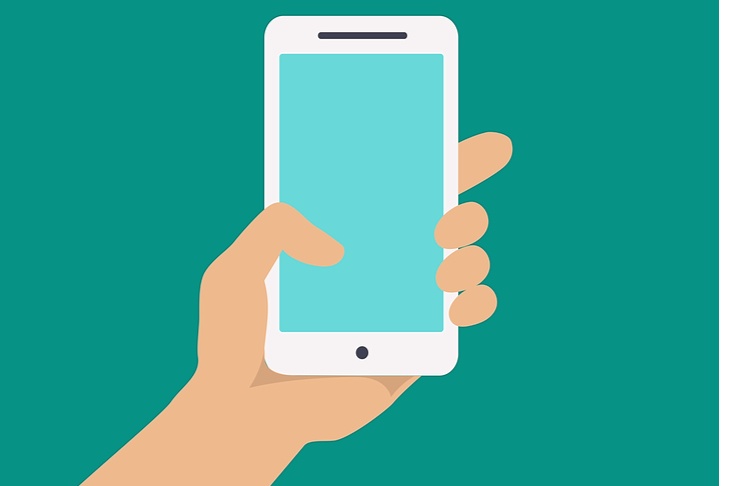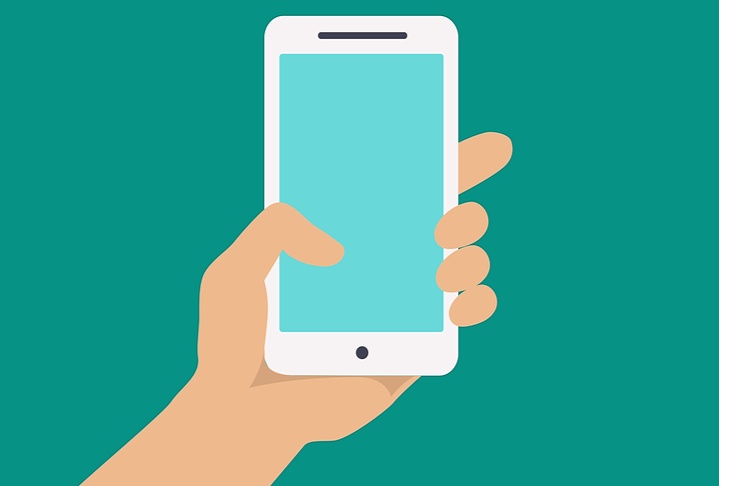Get weekly
HubSpot updates
Advertising on the Google Display Network (GDN) is a fantastic way of getting exposure for your brand, and it can be extremely effective when used in remarketing. However, they can also be dangerous, costing you a lot of money for very little return if you do not set up your campaigns correctly.
Imagine the scenario where you run an eCommerce business selling widgets online and you want to run a display ad campaign in order to drive more traffic and sales. You’ve spent ages designing your banner ads, loaded them to the Google AdWords platform, segmented your ad groups and have carefully chosen your target audiences by placements, topics, keywords and interests. You’ve set your budget and switched the ads on and you leave the campaigns running expecting an increase in traffic.
A few days later, you come back to AdWords to review your performance. You log in and you’re ecstatic to see that the banner ads have performed extremely well, or so it seems. You’ve nailed your targeting and managed to get hundreds of thousands of impressions, and the creative must be great because click through rates are brilliant. You’ve completely maxed out your daily budget, but that’s ok, because think of all the traffic that you’ve received - you’ve made it!
So, now you log in to your eCommerce system in order to start processing all the orders, but wait… there’s no orders there. What’s going on? How can you have all this traffic but no orders?
Further investigation is required, so you go to you Google Analytics reports and verify that you have indeed received the traffic, and that it’s not AdWords trying to pull a fast one and charging you for clicks that didn’t happen. But then you notice your bounce rate for the extra traffic is extremely high, in the 90% range, and the average time on site is hovering around the one second mark. Something is very wrong.
So you go back to your AdWords account to do some further investigation. You want to see where your ads have been displayed, so you select your Adgroup and click the Display Network tab, and then the Placements tab:
This is what you see: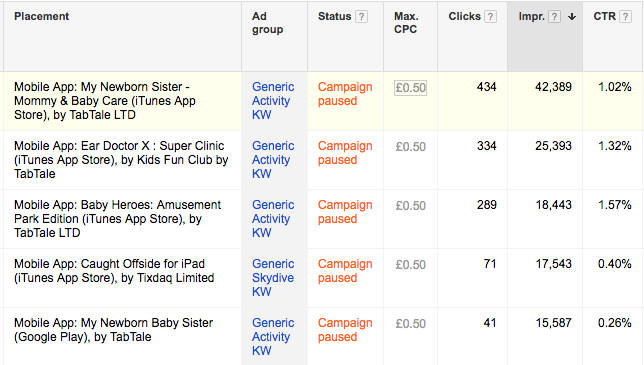
The majority of impressions have been on mobile apps and the click-through rates on these are a lot higher than average.
The problem with display ads on mobile apps is that they are often clicked by mistake, whilst people are either playing a game or navigating round the app - often by kids that have been given their parent’s mobile phone to play a game in order to keep them quiet whilst on a long journey or out shopping. And unfortunately, you end up paying for all those inadvertent clicks.
So how do you stop your display ads appearing in mobile apps?
Firstly, there may be a time where you do want your ads to appear in apps. If that’s the case, just be careful and monitor your expenditure very, very carefully. But, in the majority of cases having them display in apps will cause a higher click-through rate with a lower, if non-existent, conversion rate.
So here’s what you do in order to exclude them (you can exclude either at campaign or Adgroup level - for the remainder of this article, I’ll assume we’re doing everything at campaign level):
1. Navigate to the display campaign;
2. Select the Display Network tab;
3. Select the Placements Tab;
4. Scroll down to the bottom of the screen where you’ll see two sections: ‘Campaign placement exclusions’ and ‘Site category options’;
5. Under ‘Campaign placement exclusions’ select the ‘+ Exclusions’ button. Then, go to the placement sections and in the box enter adsenseformobileapps.com, and click on the ‘Add placement’ button;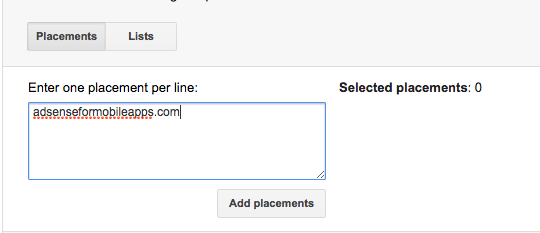
6. Click on the save button on the bottom of the screen;
7. You’ll be returned back to the placements screen for the campaign. Scroll to the bottom to the campaign placement exclusions section and confirm that your exclusion has been saved;
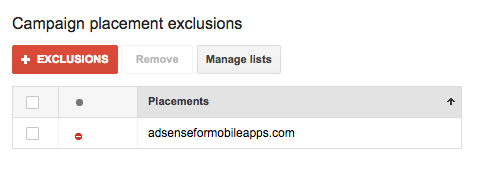 8. In the ‘Site category options’ section on the right, select the + Options button;
8. In the ‘Site category options’ section on the right, select the + Options button;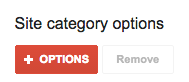 9. Here you can exclude your ads from appearing on other types of sites, but also you can exclude the GMOB mobile app non-interstitial category which gives further mobile app exclusions. You can also stop your ads appearing on sites that perhaps you’re not comfortable with, such as gambling sites or ones that have a lot of bad language. Select the exclude button next to the category of sites that you wish to exclude, as well as the GMOB category, and then hit the save button at the bottom.
9. Here you can exclude your ads from appearing on other types of sites, but also you can exclude the GMOB mobile app non-interstitial category which gives further mobile app exclusions. You can also stop your ads appearing on sites that perhaps you’re not comfortable with, such as gambling sites or ones that have a lot of bad language. Select the exclude button next to the category of sites that you wish to exclude, as well as the GMOB category, and then hit the save button at the bottom.
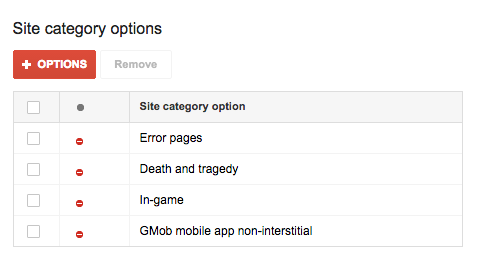 That’s basically it. From here on, your ads will no longer be clicked on by someone playing Flappy Bird or someone trying to catch a Pikachu.
That’s basically it. From here on, your ads will no longer be clicked on by someone playing Flappy Bird or someone trying to catch a Pikachu.
There are many other ways that you can waste money on AdWords, so why not have a free account review with one of our Certified Google AdWords experts.
Click here to arrange your free PPC review.