Get weekly
HubSpot updates
Recently I published an article on how to find keywords using a phrase, website or category in Keyword Planner. As Keyword Planner is a very robust tool for keyword research, I’d like to focus this post on how to get search volume data and trends - another function available on Keyword Planner.
It is recommended to get into the mindset of your target audience when brainstorming keyword ideas as this allows you to think of keywords your potential market may use when searching online. However, it is equally important to have data to back this up. This is where this particular function comes in handy.
As the name suggests, you can use this section of the tool to get search volume data and trends. To access the tool, click on the link shown in the screenshot below:
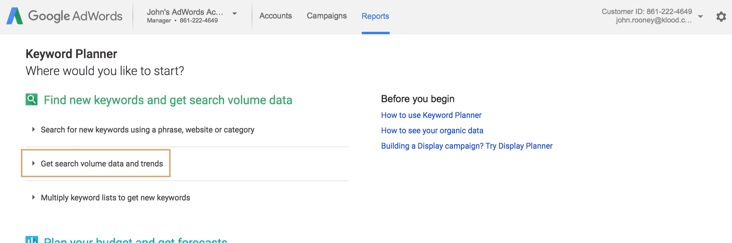
To illustrate this, we’ll take a fictional car business as an example. I’d like to promote the business on AdWords and I am aware that there are number of synonyms for a car, so I am keen to find out which keywords I should opt for when I set out my campaign, ad groups and write my ad copy.
Therefore, in the screenshot below, I’ve entered car related synonyms. As you’ll notice, there are two options at this stage. I can either list the words (the option I’ve gone for) or I can upload a CSV, TSV or text file. It doesn’t make a difference to the results as to which option you go for, but boils down to time and the number of keywords you’d like to analyse. As I have only a handful of keywords, I’ve opted to simply list them.
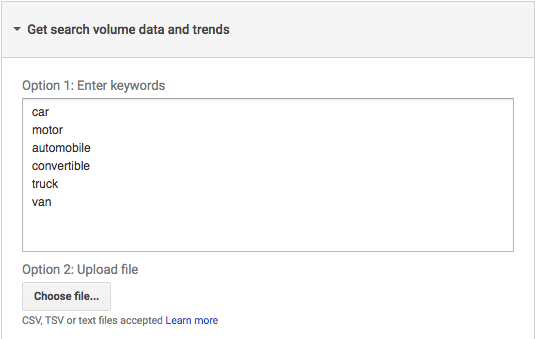
Targeting
This next step allows you to drill down further into your preference to ensure that the data Keyword Planner retrieves is as relevant to your business as possible.
Looking at the example below, I have chosen to find out the search volumes of my chosen keywords in the United Kingdom.
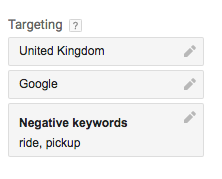 However, do note that you have the ability to add or remove more locations:
However, do note that you have the ability to add or remove more locations:
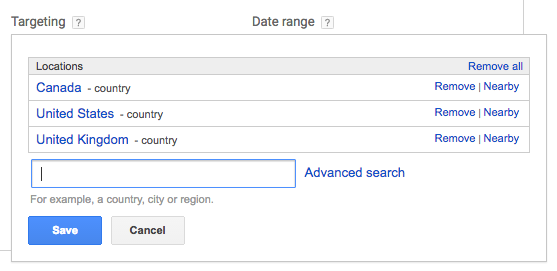 Furthermore, I have informed Keyword Planner that the only keyword search volume that I am interested in are that of Google, though you can choose Google’s search partners too. Without digressing too much, Google's search partners are other platforms that showcase Google’s ads, such as online directories and smaller search engines. You may wish to find keyword data from those platforms as well to gain a broader set of data.
Furthermore, I have informed Keyword Planner that the only keyword search volume that I am interested in are that of Google, though you can choose Google’s search partners too. Without digressing too much, Google's search partners are other platforms that showcase Google’s ads, such as online directories and smaller search engines. You may wish to find keyword data from those platforms as well to gain a broader set of data.
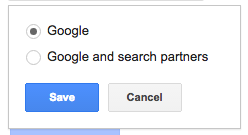
Negative keywords are something else that falls under this section. As can be seen from the second screenshot, I have chosen ‘ride’ and ‘pickup’ as negative keywords. The reason for this is because I believe they are too broad and, whilst they are related to ‘car’, they are not helpful for me in my business. Due to my instruction, Keyword Planner will not show me these words when it retrieves data for me.
Date Range
This function allows you to look at data during a particular date range, as well as compare with the previous period, same period as last year, or enter a custom date range. Analysing keyword data with a focus on date range is beneficial as it reveals if there has been any changes in search behaviour overtime and could be amended for any known seasonal shifts in search behaviour.
If we take the screenshot below as an example. I have informed Keyword Planner that I would like to know the average monthly searches conducted for the keywords between January 2016 and October 2016. I have also gone a step further and instructed the tool to compare the data (by switching on the compare field) with the same period last year - in other words, January 2015 to October 2015.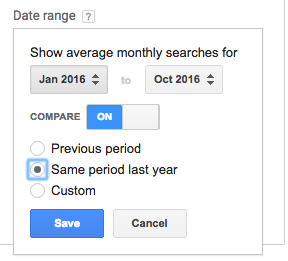
Search Volume Results
Having inserted all of the information in the fields, you can click on the ‘Get search volume’ button. Here’s what is shown: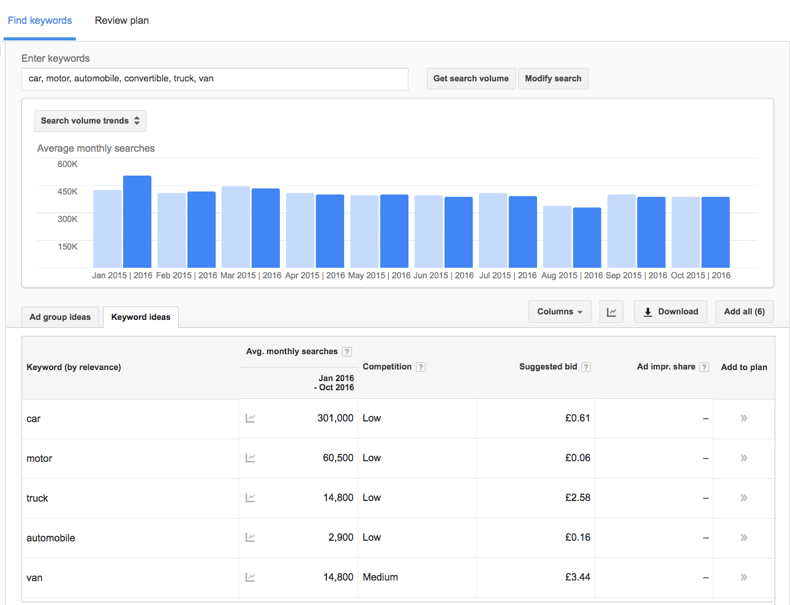
Analysing the data, you can see that:
- I am presented with the average monthly searches for each of the keywords I listed. However, note that I sorted them from highest searches to lowest simply by clicking on the column.
- Even though I didn’t specify the level of competition I am interested in nor the bids, Keyword Planner has presented me with this data, which is really useful as it will allow me to make informed decisions as to which keywords to target.
- The bar chart compares the search volumes of my chosen keywords against the date I specified. However, it doesn’t show the data for each individual keyword. Nonetheless, it gives a good idea. Also, note that by changing the dropdown selection within the chart you can also find out other information, such as breakdown by device.
- It may not come as a surprise, but the term ‘car’ is searched for more than any of the other synonyms. Additionally, the suggested bid is less than some of the other keywords, which have considerably lower average monthly searches. Therefore, moving forward with my AdWords campaign, I will target ‘car’ as a keyword. Having said that though, some of the other keywords, such as ‘motor’ shouldn’t be completely disregarded as it has a fairly good number of monthly searches and the suggested bid is relatively low compared to the others
Conclusion
We understand that there’s more to Keyword Planner than meets the eye and so this article focused on how to get search volume data and trends - just one of the functions of the tool. Using a fictional car business as an example, we’ve identified how we can drill deep into the ocean of data out there, so we can capture meaningful data that is relatable to our business.
Want to find out how you can get more from your AdWords campaigns? Register for your free PPC audit today.
