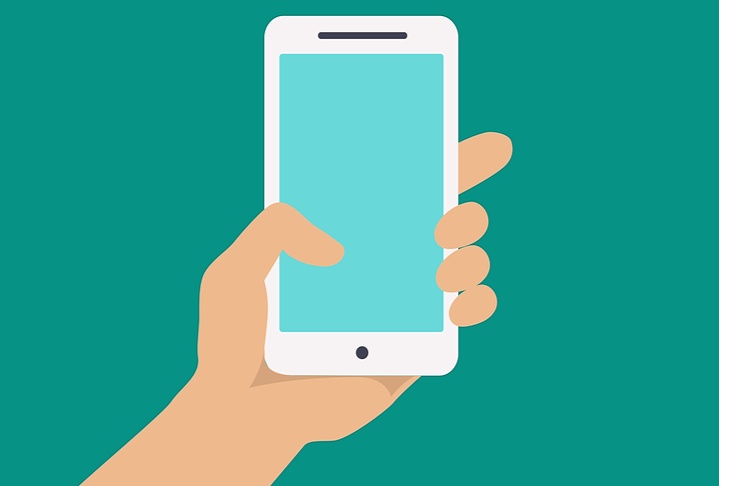
Get weekly
HubSpot updates
What are message extension?
Just like all the other ad extensions, such as review and sitelink, a message extension appears alongside an advertiser’s ads on the search engine results pages (SERPS), making them bigger, more eye-catching and more feature-rich with the aim of increasing engagement.Here’s what it looks like on Google’s results page:
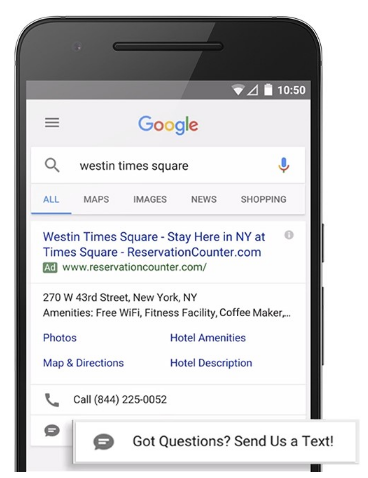
As you can see, message extensions give users the opportunity to click to text a business straight from the ad.
Having clicked on the extension, advertisers can include an initial pre-written text message. This is very helpful, especially for those consumers who are in a rush as they can easily send the text message.
You should keep the pre-written text as generic as possible so it’s relevant to all users regardless of what their needs may be. Then, once the need of the user has been established, a more tailored response can be sent to them. Take this as an example:
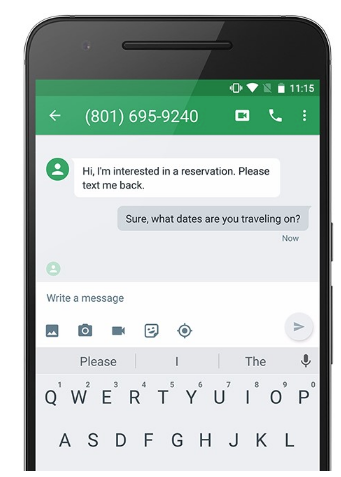
Advertisers are charged the same fee when a user clicks on a message extension as if they had clicked on the ad’s headline or another ad extension.
How to implement message extensions
Just like the other extensions that AdWords offer, the message extension is really easy to implement. Here’s a step by step guide:
1) From your AdWords account, locate the ‘Ad extensions’ tab:

2) Having clicked on that, you’ll notice the row below containing a tab entitled ‘View: Message extension’. After you click on it, you’ll be presented with a drop down of all the extensions that AdWords provides. Look out for Message extensions’ and select it: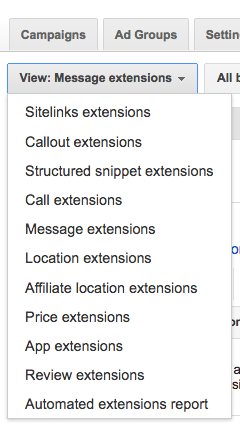
3) Once you’ve done so, you’ll be presented with this on your screen:
It gives you the option to create a message extension at campaign or ad group level. If you were to create a message extension at a campaign level then the extension would appear for ALL of the ads within the campaign. However, if you wanted to take a more precise approach and were selective in which message extensions should appear next to an ad, then create the extension at an ad group level. However, for ease of explanation, I’d take the campaign level route.
4) Having clicked on the ‘Extension’ button, a drop down of all your campaigns will be shown, including live as well as paused ones. Select the campaign you’d like to associate your message extension with and click on ‘Done’. 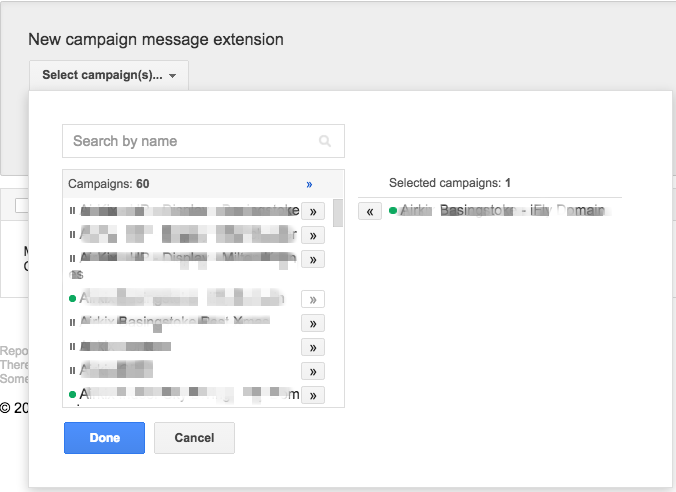
5) You’ll be then prompted with this dialogue box, and you will need to fill in the fields: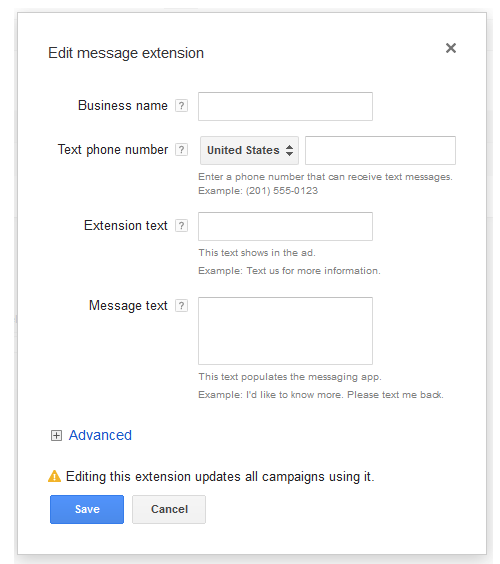
Business name (25 Characters): Insert your business name.
Text phone number: This is the number people will be sending texts to and the only requirement is that the number can receive text messages. Of course, landlines won’t work, but you can try to use any texting solution that your company uses.
Extension text (35 Characters): This is the text that will appear on the results page alongside your ad. Make sure to be clear, such as ‘Message us’ or ‘Text us’, so the users know what to expect. Needless to say, at every stage of any online advertising it’s about making life easier for your users and making things as obvious as possible so as not to lose them. The same principle should apply here.
Message text (100 Characters): This is the text Google will automatically populate in the user's native messaging app after they’ve clicked the extension on the results page, as can be seen by the second image in this article.
6) Working your way down all the fields, you’ll notice the ‘Advanced’ option right at the bottom. This option allows you to have greater control over the extension in terms of start and end dates, as well as scheduling times. With SMS, people expect a quick response, so this feature gives you the option to only display the extension when you’re sure you’ll be able to respond to the text quickly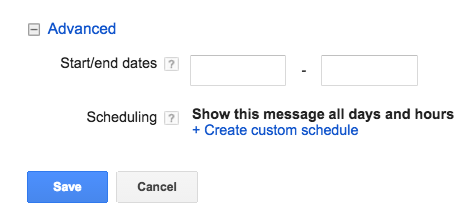
Conclusion
The message extension is fairly new and is something that a lot of advertisers haven’t fully taken advantage of yet. Also, as demonstrated by this guide, it is not time-consuming to implement at all. Therefore, I’d encourage you to start implementing it ASAP to keep your competitive edge intact and make it easier for your customers to approach you.
Click below to request your FREE PPC assessment, conducted by one of our pay per click specialists.

