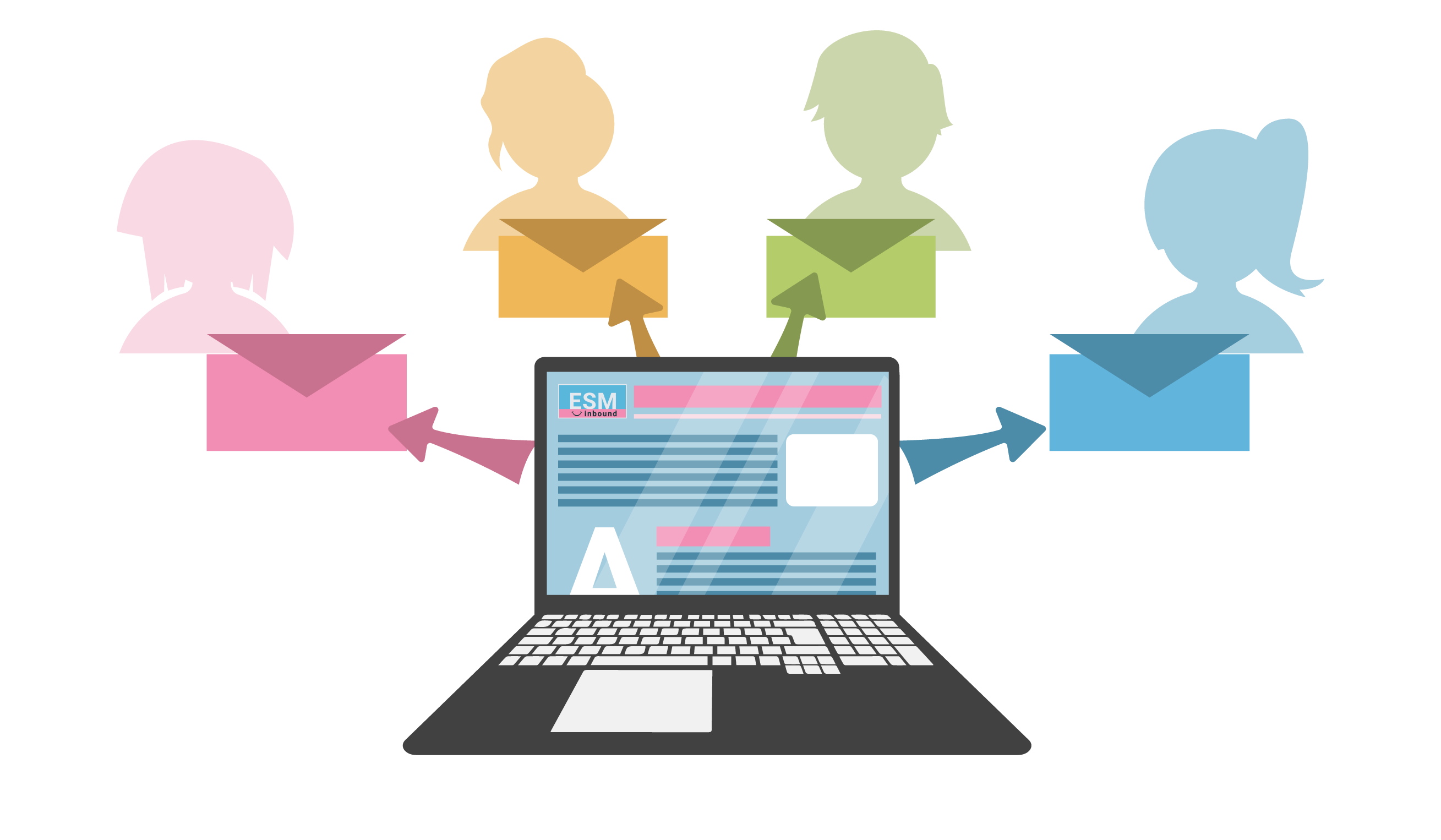
Get weekly
HubSpot updates
It’s easy to feel nervous about the subject of email opt-ins, opt-outs and re-subscriptions in the post-GDPR world. We are all hyper-aware of doing the right, law-abiding thing (which is just how it should be), but without wanting to sacrifice the chance to pursue genuine business opportunities. Getting the balance right can seem impossible.
Email compliance is something we get asked about a lot by our customers; whether they’re adhering to GDPR requirements; if they’re being too pushy; if they’re not being rigorous enough. So we decided a blog post explaining HubSpot’s email features when it comes to subscriptions and re-subscriptions was in order. If so many of our customers want to know more about this topic, then it might be something other businesses would benefit from, too. We hope you find this quick guide helpful.
Resubscribing your opt-out users
Recently, one of our customers mentioned a re-subscription option which appears in HubSpot's email settings. They wanted to know how the 'Re-subscription email/ Instruct unsubscribed emails how to opt themselves back in’ setting worked – surely if a person has already unsubscribed, they won’t have the means to receive an opt-in email?
We explained to the customer that, rather than sending an un-subscribed user a random email out of the blue asking them to opt back in (very un-GDPR and very anti-inbound marketing), this mechanism works by triggering a message on any form that the user fills in on your website.
For example...
If an existing contact who has unsubscribed from marketing emails decides they still want to engage with your content and puts their email address into a form to download a checklist or ebook, an error message will appear, immediately:
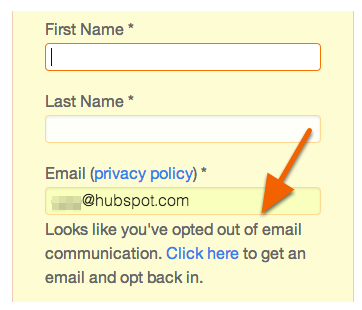
This message will then invite them to click a link which sends the 'Re-subscription email' to them. This email includes a special link that opts them back in to receive your emails. Considering it has to remain GDPR compliant, this is a simple email which is easy to follow and should encourage the reader to open up their preferences to accept marketing collateral again.
Go to: Settings > Marketing > Email > Subscriptions. Get to know this dashboard and take a closer look at your settings. If it isn’t already, switch on your ‘Re-subscription email’ feature:

Take the time to edit the email, making it personal to your business. Ensure the email is set up to send from a real, named team member at your business, your business name is in the email title, and the link within the copy works (leading them to their subscription preferences). Here is an example of the copy that SpotDev uses in this email – it’s that straightforward:
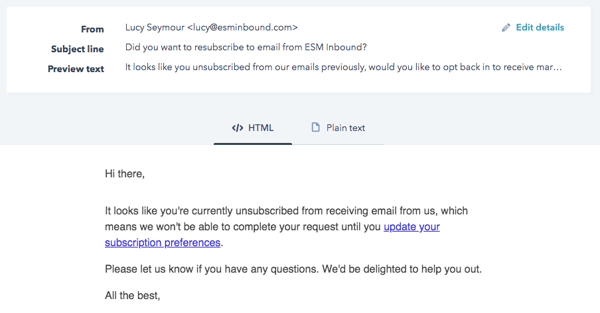
Once the user has followed this link and updated their preferences, they will be able to fill in the form and access the resource problem-free. It also means all future marketing emails will find their way to their inbox, unless they should unsubscribe again. To find out even more details about how the unsubscribe feature works, we recommend using this knowledge base article from HubSpot – we always recommend it to our customers for further reading.
Manually re-subscribing users
Alternatively, there's an option to manually re-subscribe people but this only works if you've unsubscribed them – not if they've unsubscribed themselves. As HubSpot explains:
‘After a contact unsubscribes from marketing emails, you cannot re-subscribe them on their behalf. A contact must take action themselves in order to receive marketing emails sent from your HubSpot account again. However, if a HubSpot user in your account manually opted out a contact, this opt-out status can be removed.’
This is a really important distinction to make as it helps you define those contacts you can and cannot manually re-add to your marketing emails.
For example…
If you find that it's time to resubscribe a contact to your marketing emails, then there is a way within HubSpot to opt them in again. To be extra ‘inbound’ you might choose to offer them the option of staying unsubscribed, or show them how to unsubscribe themselves – meaning you cannot re-subscribe them again in the future. If they do choose to engage with you again, they’ll receive the error message described in the section above when they next fill in a form on your site.
If you are manually re-subscribing a contact, start by navigating to: Contacts > Contacts > then search for the name of your contact. Once you find them, don’t click on them, instead tick the box next to their name, click ‘More’ in the tab above and when the drop-down menu appears, click on ‘Edit communication subscription for contact’. When the panel appears, select the box which says ‘Remove opt-out from all email’ before saving:
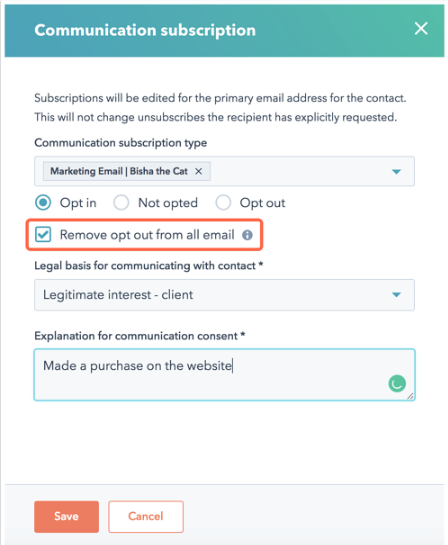
Top tip...
Another thing to check for is that you aren't spamming your unengaged list. Navigate to the email dashboard in settings, and ensure the 'Don't sent to unengaged contacts' option is activated:

As we explained in our previous blog post Lists, forms and emails: 5 common HubSpot questions answered this is a really important option to tick on all your communications:
'Despite increasing the size of the sending list, the net result would be that fewer people actually receive your email. The reason people are in your low-engagement or 'Graymail' list is that the contact has opted in to receive your emails, but never opens or clicks on them. By continually sending emails to contacts who don't open or click on them, you're damaging your sender score.'
We understand that you want to do right by your customers – that’s why we want to give you the tools towards becoming more trustworthy, open and helpful as marketers. Re-subscribing contacts can feel like a bit of a minefield, and we completely understand why so many customers ask us about this protocol in HubSpot, but hopefully, we’ve clarified the two methods by which you can resubscribe, safe in the knowledge that you’re adhering to GDPR – while also continuing to practise excellent inbound methods.

