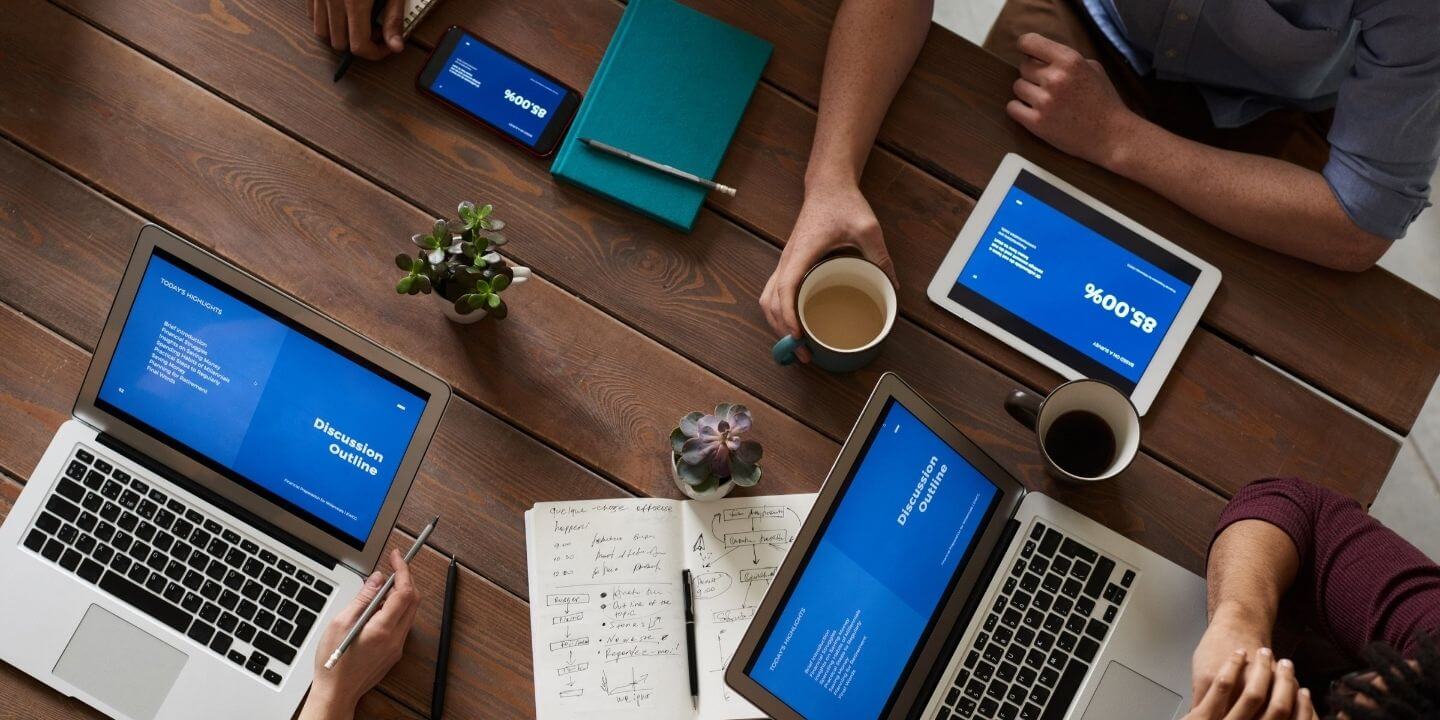
Get weekly
HubSpot updates
How to send a user who has confirmed a meeting link on your website to another page.
The following knowledge base article will go over the new functionality in HubSpot that will allow you to redirect a user who has confirmed a meeting link on your website to another page of your choosing. This functionality turns your meeting link into a lead capture form and can send them to another page on confirmation of the meeting link booking.
Redirect a meeting link to another page:
Firstly you need to create a meeting link if you don't already have one. This can be done by going to Sales, and then Meetings in your HubSpot menu.
If you need a detailed walk through of how to create a new meeting link read here: https://knowledge.hubspot.com/meetings-tool/create-a-meetings-link
If you already have a meeting link created and just want to redirect the meeting link confirmation to another page, continue to follow the steps below:
- Go to Sales > Meetings in HubSpot
- Select the meeting link where you want to redirect the link confirmation to another page
- On the left hand side click on "Form Questions"
- Under "What should happen after a prospect or customer submits this form", select "Redirect to another page".
- In the text box that opens up, type or paste in the URL of the page you would like to redirect the user to.
- Click Save.
If you would like to read how you can embed a HubSpot meeting link onto your website or a landing page, read here: https://knowledge.hubspot.com/meetings-tool/how-can-i-embed-a-meeting-on-my-website-with-hubspot-sales

