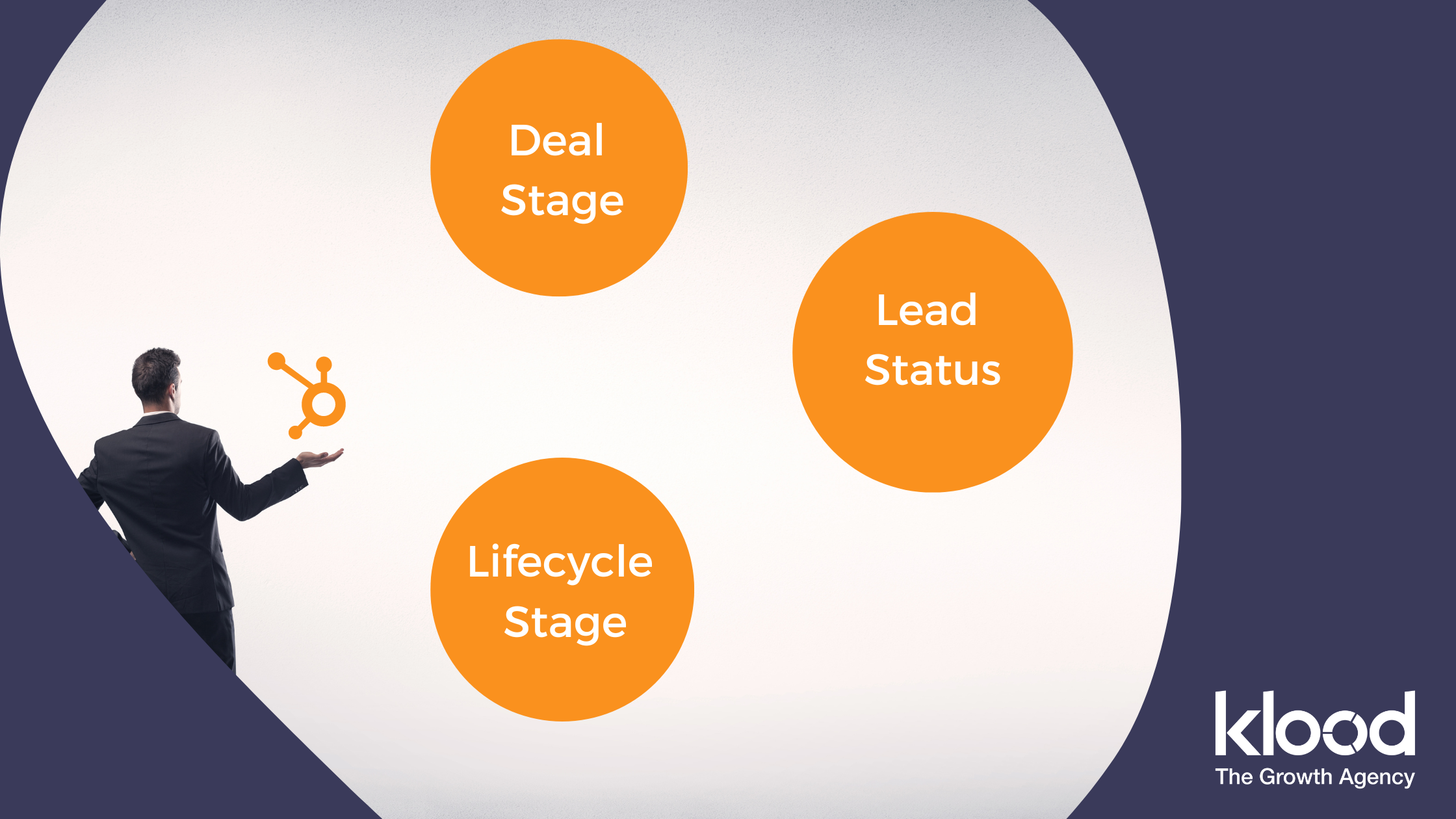
Get weekly
HubSpot updates
HubSpot Lifecycle Stages, Lead Status, and Deal Stage are essential concepts you will encounter in your HubSpot portal. A clear understanding of these will help you map out your sales process and achieve greater efficiency and productivity when managing your leads.
If you're new to HubSpot, these terms can be a little confusing, but each one has a distinct function and level of significance.
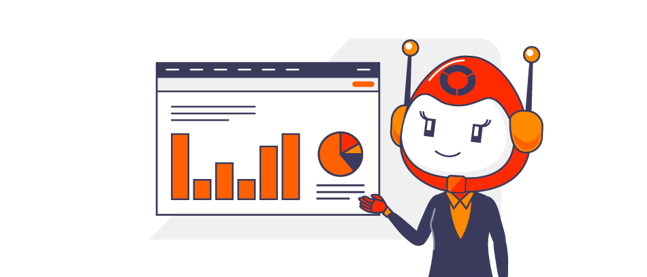
Index:
Key Definitions
To support an effective sales operation system, HubSpot has three things to help you understand how leads are handed off between marketing and sales; let's start by defining them:
Lifecycle Stage: The Lifecycle Stage describes the contact's relationship with your business and is often used to segment the record –– it is used to determine the level of qualification of the lead. The setting of the Lifecycle Stage in Hubspot generally helps you track how the companies or contacts move forward in the sales process.
Lead Status: The Lead Status property shows what is happening to a lead at any given time. It can be used to plan your sales activity. In essence, helping you manage what is going to happen with your leads.
Deal Stage: The Deal Stage separates records you create when somebody is more actively engaged in the sales process. For example, when you're actually having those sales conversations, where you're planning meetings, raising quotes, and more. In short, it represents the manual sales process in your company.
Now that we've explored what each of these terms means, let's look at the more technical aspects of how you would go about setting up and customising them in HubSpot.
Tip* If you sometimes struggle to differentiate between lifecycle stage and lead status, here's what you should remember:
> Lifecycle stage tracks a contact's progress from first touch to purchase.
> Lead status helps you plan activity in order to progress lead.
Setting Lifecycle Stages in HubSpot
When setting the lifecycle in Hubspot, you should know that the phases of the lifecycle cannot be added or modified. (At this stage, although there is a BETA test at the time of writing where these can be modified)
As a default, the lifecycle contains the following stages in chronological order. Let's have a look at which of these stages are set automatically by HubSpot and when.
Subscriber: Automatically set by HubSpot when a new contact fills out a subscription form on the blog or visits your website through a marketing email.
Lead: Automatically set by the system when a contact converts through a lead form.
MQL (Marketing Qualified Lead): Not set automatically by HubSpot –– users will define the criteria needed to move someone to MQL - Generally, moving someone to MQL signifies that there is a product/market fit with your offering
SQL (Sales Qualified Lead): Your sales team accepted the lead as qualified and of interest enough for them to spend time pursuing it.
Opportunity and Customer: Enabled through HubSpot's Deal Settings –– contacts associated with deals become "Opportunities" in the Lifecycle Phase. "Won" deals will automatically change to Customer. A deal should be raised only once there is a realistic opportunity to do business.
How should you use lifecycle stages?
You can't modify the default lifecycle stage property or any of the stages, but you can create a custom property.
To streamline your organisation's various marketing and sales processes, lifecycle stages can be set by using workflows. So when a trigger event happens, you can automatically move the stage based upon some form of activity.
Create workflows to signal changes in lifecycle stages
A workflow is perfect for automatically updating contact status and properties when specific conditions are met. HubSpot workflows can be programmed to update contact Lifecycle Stages based on predefined enrollment criteria.
It means that when a contact exhibits a particular action, a workflow can cause a transition to a new Lifecycle Stage.
Segmentation
Lifecycle stages are ideal for dividing contacts into groups and customising the marketing content that is presented to them based on where they are in the sales funnel.
Setting a Lead Status in HubSpot
Although the Lead Status property already exists, it can be completely customised and altered to suit the particular requirements of each sales team and process. Ideally, the lead status encapsulates the typical tasks carried out throughout the qualification process.
How do you use lead status in your sales process?
Step 1: Update the lead status property
Your lead status property should always be updated. You can do this by:
- 1. Manually updating the lead status property of your contact.
- 2. Importing and updating the lead status property for contact lists.
Other options are available depending on whether you have a professional or enterprise account; for example, you can set property value action in a workflow or use a form hidden field.
Step 2: Understand the default statuses
Next, get acquainted with the standard lead status selections: New, Open, In Progress, Open Deal, Unqualified, Attempted to Contact, Connected, and Bad Timing.
Step 3: Customise the lead status property
Last but not least, if you think the default options don't serve the purpose, you can customise the options to match the process well. To customise, here's what you can do:
- Open the Setting option in the HubSpot account.
- From the settings menu, click Properties.
- Search for Property: Lead Status.
- Change the Lead Status Labels and Internal Value according to your requirement.
- Click Save when done.
Setting Deal Stages in HubSpot
Deal pipelines make your sales process more visible, allowing you to forecast revenue and spot sales obstacles. It is a stage in your pipeline that shows your sales team that a potential sale is getting closer to closing.
How to create a new deal pipeline
- Open your HubSpot account and click the Setting icon in the primary navigation bar.
- Navigate to Objects > Deals.
- Click the Pipelines tab.
- Next, click the Select a pipeline dropdown menu and choose Create Pipeline.
- In the end, enter the Pipeline name in the dialogue name.
- Click Create.
Watch our step-by-step video
Conclusion
These three properties are highly effective, but making the best use of them requires some thought and user training. Furthermore, the whole team also needs to have a consensus on their definition and value.
If you'd like to unlock the power of HubSpot for your business and achieve more alignment in your sales and marketing, let the HubSpot experts at Klood help you. We offer specialised HubSpot services that fit your budget and training and onboarding requirements.

